Convert any image to pixel art
Turn any photo into authentic pixel art. Adjust pixel size and palettes, preview on light and dark themes, and export clean sprites in PNG, JPG, or SVG.
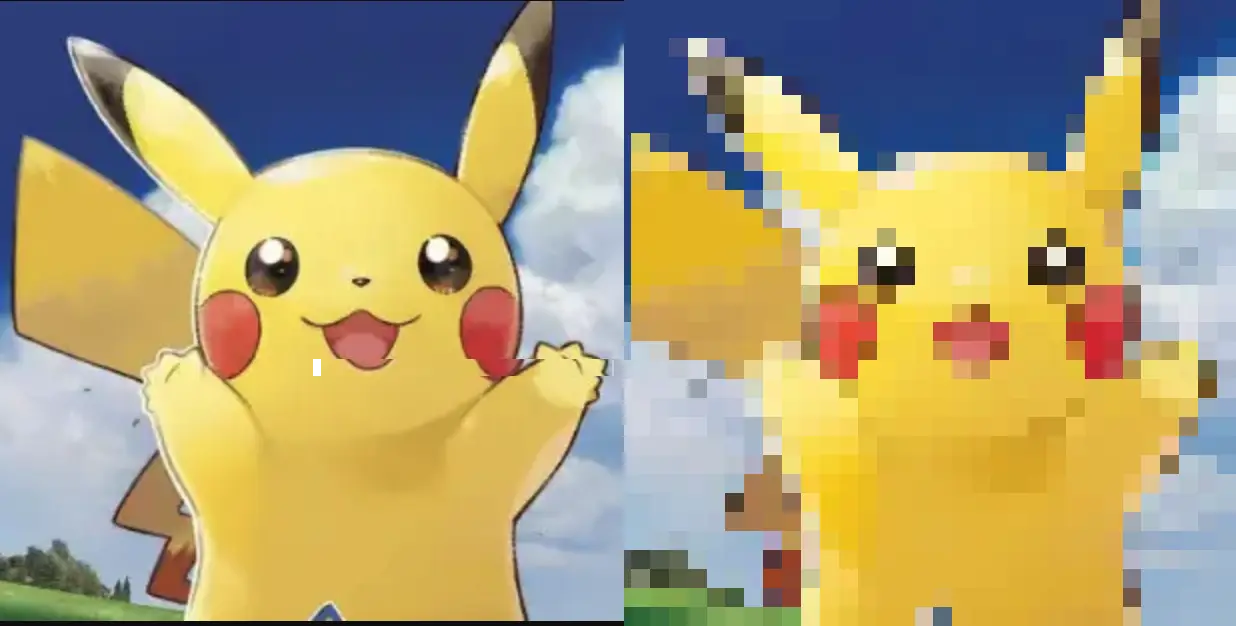
Built for pixel artists
Design, refine, and export pixel art with palette control, sprite-safe edges, and theme-aware previews.
Format smart uploads
Drag & drop any PNG, JPG, or GIF. We auto-detect transparency, scale, and crop while keeping your original safe.
Palette intelligence
Choose from 330 curated palettes or auto-cluster colors with dithering and lighting-aware suggestions.
Sprite-sheet ready exports
Download square tiles, isometric crops, or full sprite sheets with naming conventions your engine understands.
Realtime collaboration
Share preview links, comment with teammates, and lock versions before exporting final art.
Craft pixel art 4× faster
- 1
Upload & analyze
Pixel Art Village inspects composition, suggests cropping, and prepares starting palettes instantly.
- 2
Customize aesthetic
Tune density, depth, palette hue, and optional outlines. Preview in light & dark backgrounds side by side.
- 3
Export & automate
Send sprites to your CDN, download layered PSDs, or sync directly into Unity, Godot, and Figma.
Showcase



Trusted by artists everywhere
Studios, illustrators, and educators rely on Pixel Art Village
“We replaced three manual Photoshop actions with one upload. Palette suggestions alone pay for the subscription.”
“Students finally understand pixel density trade-offs thanks to the live preview. It's become our go-to classroom demo.”
Questions & answers
What is a Image To Pixel Art Converter?
Image to pixel art converter is a free website tool that allows people to convert any image or picture to stunning pixel art. The website modifies the pixel size and allows people to apply custom palettes to the image. All image and picture types are supported such as png, jpg and svg. Simply upload the image to get started. You are free to use the generated images for any purpose including commercial. Pixel Art Village does not claim any ownership over the generated images. However, it is up to users to ensure that the license on the input image allows for such use.
How to Apply a Palette to Pixel Art Image?
To apply a palette you can use the palette dropdown menu. Simply click one of the available options and the palette will apply to the image. Make sure that the palette checkbox is checked. Otherwise, the palette will not be applied. Likewise, you can also add custom palettes using the palette import input. Currently palettes can only be imported from lospec.com. To search for a palette simply go to https://lospec.com/palette-list. Then click on a palette that you want, copy the url and paste the url into the input and click import. This will load the palette into the dropdown menu, and you will be able to select that palette. New palettes that are added will be at the bottom of the dropdown. New palettes are automatically saved to your browser's memory. This means that you can close the tab and still use the palettes later. If you wish to clear the saved palettes, simply click the clear palettes button. This will delete all the imported palettes and only leave the default ones.
How to Download Pixel Art Image?
To download your pixel art image, simply use the download buttons directly above the image. The two options are small and large. The small option downloads the image in the new pixel ratio. So if the pixel art is 5 pixels wide and 5 pixels high, then the downloaded image will have the same dimensions. However, the large option scales the pixel ratio to the original size of the input image. So if the original image is 40 by 40 pixels, the 5 by 5 pixel image will be scaled to be 40 by 40 pixels. Simply click your desired option to download the image.
Insights from the village
Explore how pixelization fuels storytelling, workflows, and retro-inspired brands.
Read the latest article